Star Micronics MG S-8200 Scales Setup on Poynt C
Overview
Star Micronics MG S-8200 Scales connect to your Poynt C device via Bluetooth. They allow you to weigh your products quickly and efficiently, and see the weights both on the scales, and in the POS app, while automatically updating the product price based on the weight.
Connecting the Star Micronics MG S-8200 Scale
1. Power on the scale. The light at the back of the scale should be green (which means it is ready to pair).
2. Turn on Bluetooth on your Poynt device settings, wait for it to find the scale (MG-xxxxxxxx) and then select it to pair:
It will ask for the access to the contacts and call history, please allow by checking the box:
3.Open the POS app.
5. 5. Click on the scale's name > Connect:
Once the scale is connected, the green light on the scale will turn blue.
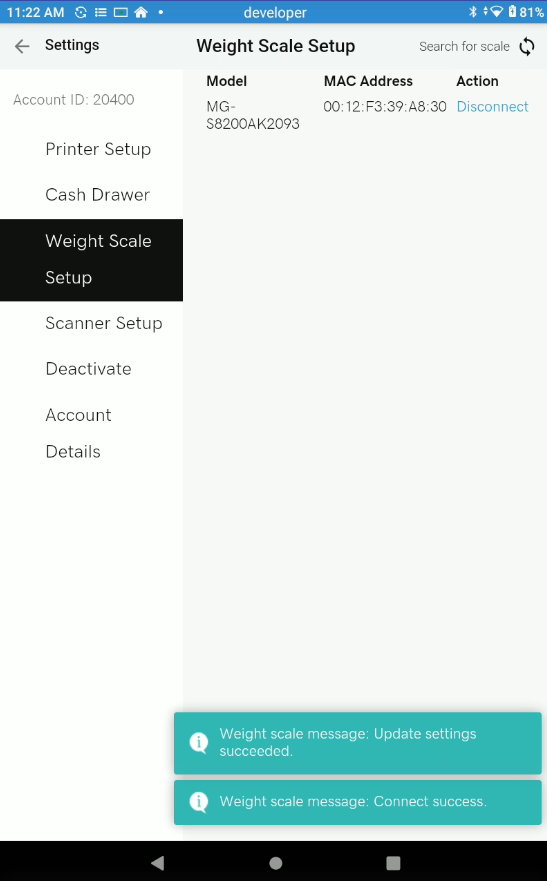
Now, you can weigh your items to test the device.
Related Articles
Star Micronics MG S-8200 Scales Setup on Android
Overview Star Micronics MG S-8200 Scales connect to your Android devices via Bluetooth and allow you to scale your products quickly and efficiently, and see the weights both on the scales and in the POS app. Please note that the Google Services must ...Star Micronics MG S-8200 Scales Setup on Android
Overview Star Micronics MG S-8200 Scales connect to your Android devices via Bluetooth. They allow you to weigh your products quickly and efficiently, and see the weights both on the scales, and in the POS app, while automatically updating the ...Star TSP100 LAN Printer Setup on eHopper POS
Overview Once it is set up, you can use the Star TSP100 LAN Printer with eHopper on Android, iPad, Windows, and Poynt devices. Connecting Star TSP100 LAN Printer to Tablet 1. On the back of the printer, input the printer power source cord into the ...Star TSP100 LAN Printer Setup on Poynt 5 Terminal
Requirements Must have Freedom Package Must have selected Poynt from Payment Gateway drop-down menu in Store Settings of Back Office. Instructions 1. Turn on Star TSP100 LAN Printer 1. On the back of the printer, input the printer power source ...Star TSP100 LAN Printer Setup on Poynt Smart Terminal
Overview Before you can use the Star TSP100 Printer on your Poynt device, you will have to configure it and set it up with eHopper. Requirements Must have Freedom Package Must have selected Poynt from Payment Gateway drop-down menu in Store ...