Terminal Setup on eHopper App for Windows
1. Log in to Back Office at bo.ehopper.com, go to Settings—>Apps—>App Directory—>install Credit/Debit POS integration App.
2. Go to Settings—>Store Settings.
3. Click Payment Gateway tab—>select the terminal you are using in Payment Gateway drop-down menu—>click Done.
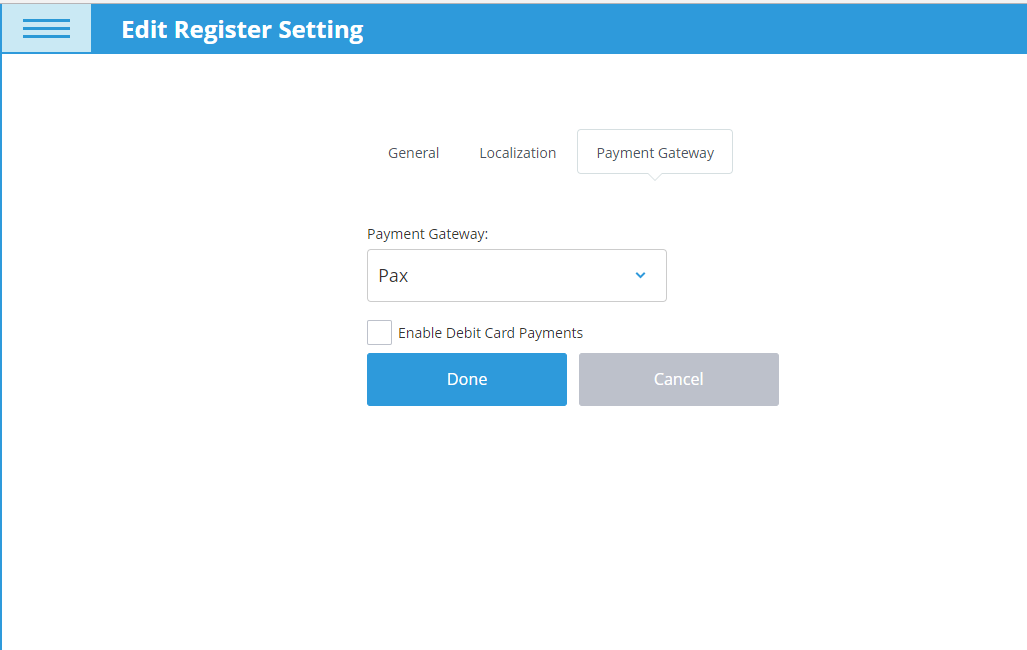
4. Login to POS and go to Settings—>Terminal Setup—>click Add Terminal button.
5. Input Serial Number of the terminal and click Submit.
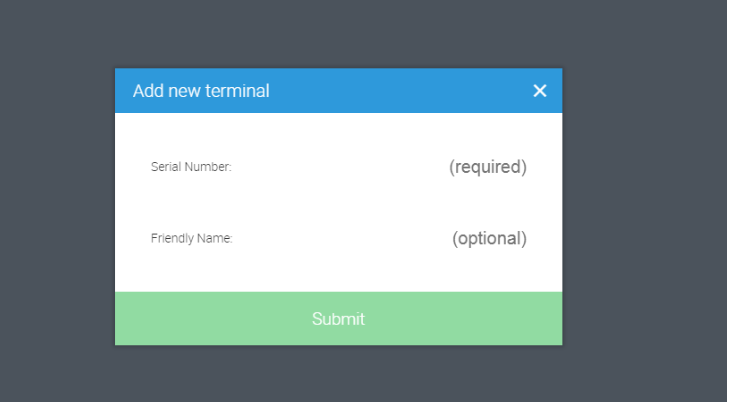
6. Click Done on the Terminal Setup screen.
7. Run a test transaction to check if it works.
Related Articles
FAQ for eHopper Setup and Troubleshooting
1. How to fix issues with the Cash Drawer connection on Windows POS app after upgrading? If you experience an issue with your Cash Drawer connection after updating your Windows POS app, please see: ...Pax Terminal Setup on Windows PC
Requirements Must have Freedom package to use PAX Terminal or any other card reader as a payment processor with eHopper POS. Pax Terminal Setup in Back Office 1. In Back Office, go to Settings--->Apps--->App Directory--->install Credit/Debit POS ...Pax Terminal Setup on eHopper POS
Overview eHopper works with PAX S300 and PAX A35 devices. Requirements Must have at least Essential Plus package to use PAX Terminal or any other card reader as a payment gateway with eHopper POS. Pax Terminal Setup in Back Office 1. In Back Office, ...Credit Card Payments
Overview US and Canada customers utilizing a paid software package (staring with Essential Plus) can process credit card payments on eHopper once their credit card terminal is set up (Pax, Poynt, DejaVoo, ChargeAnywhere). Requirements Must be an ...DejaVoo Terminal Setup on eHopper POS
Overview US and Canadian merchants can set up and use Z1 or Z11 Dejavoo terminals to process integrated credit and debit card payments via eHopper. DejaVoo terminals support both, English and French languages. Z1 DejaVoo Terminals Connects via ...