RMX POS Device Software
1. Connect the device to a power source:
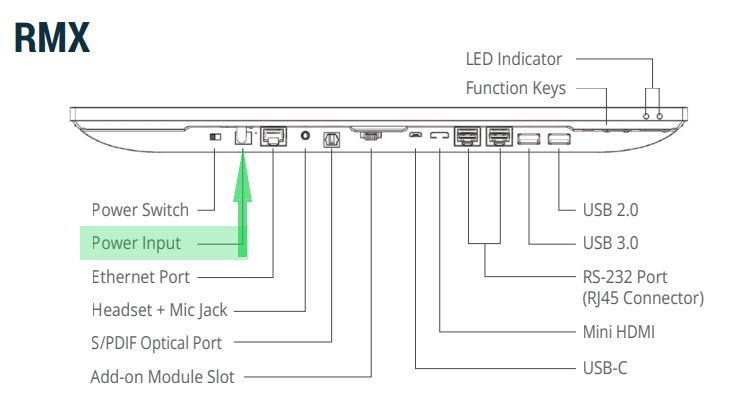
2. Connect the device to your router via an ethernet cable:
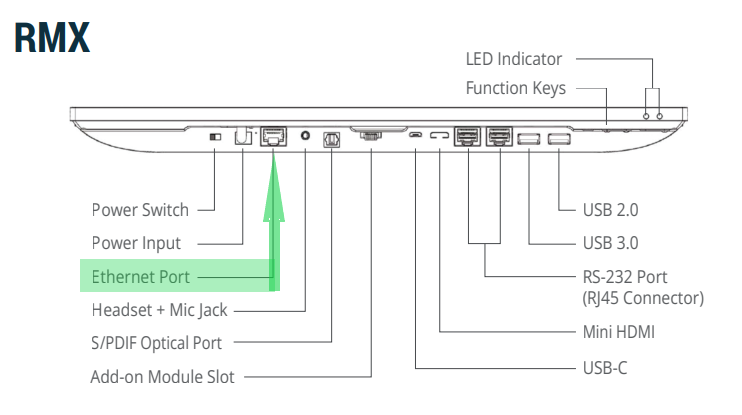
2. Connect the device to your router via an ethernet cable:
3. Power on the device using the power button at the bottom of the screen:
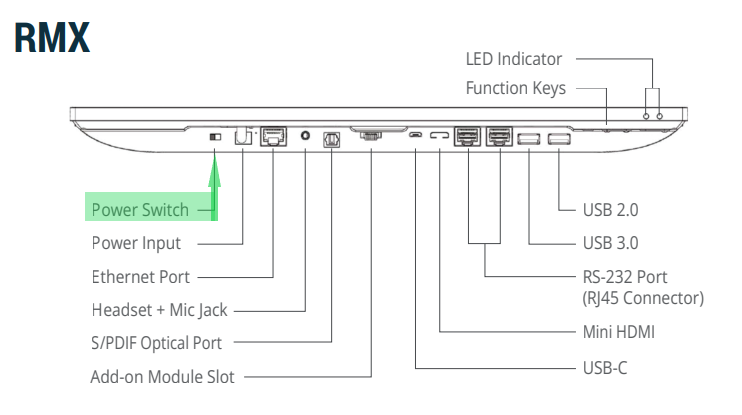
4. The device will start loading, and you POS app and other basic applications will be installing (Chrome browser, TeamViewer app, Socket Mobile Companion app).
5. In case your POS software needs to be updated, the updates will be pushed to the device by support, and you will get notified via call or email. For the app to be updated you will only need to reboot the device. No need to reinstall or download any software.
4. The device will start loading, and you POS app and other basic applications will be installing (Chrome browser, TeamViewer app, Socket Mobile Companion app).
5. In case your POS software needs to be updated, the updates will be pushed to the device by support, and you will get notified via call or email. For the app to be updated you will only need to reboot the device. No need to reinstall or download any software.
Related Articles
Socket Mobile Scanner Setup on Android
Overview The socket mobile 7Ci barcode scanner can connect to your android device via Bluetooth, after following the following steps below. Instructions Go to POS > Settings > Scanner setup to see the instructions, OR follow the steps below: 1. Hold ...Star TSP100 LAN Printer Setup on Android
Overview Before you can use the Star TSPP100 Printer on your Android device, you will have to configure it and set it up with eHopper. Connecting Star TSP100 LAN Printer to Android 1. On the back of the printer, input the printer power source ...Star Bluetooth TSP100Bi Printer Setup on Android
Overview Before you can use the Star Bluetooth TSP100 Printer on your Android device, you will have to configure it and set it up with eHopper. Connecting Star Bluetooth TSP650II to Android 1. Switch printer on by pressing the on switch. 2. Open ...Initial Setup of All-in-One Device
1. Open the lid on the bottom back of the device. 2. Insert the power adapter cord into the leftmost plug-in and connect the other side of the cord into an outlet. 3. Insert the cash drawer cable into the cash drawer port. 4. Once the device turns ...Android Compatibility with eHopper POS Software
Recommended Devices: Sunmi T2 Sunmi T2s RMX POS devices Poynt Smart Terminal Poynt 5 Android tablets Android OS 12 Pax Elys L1400