Free Trial of OmniChannel Package
Overview
You have the option of testing our paid package for a trial period of 30 days.
NOTE: The trial period is for demo purposes only. All data from this demo will be lost after 30 days, and your account will be unavailable unless you upgrade.
Instructions
1. After you create a Free Trial account from https://ehopper.com/pricing/, navigate to bo.ehopper.com in a Google Chrome browser.
2. Watch the guided videos that appear. On the first page, click the Start Setup button:
3. Choose to either Select Package or Start Free Trial:
If you choose to start Free Trial, on the next page, you will have the option to Start Free Trial with Demo Data and four options of demo data to select from: QSR/Restaurant, Retail sore, Serialized store, Grocery. If you select any kind of demo data, your demo account will have corresponding inventory uploaded and will be ready to run test sales.
Another option is to Start Free Trial without Demo Data. If you select this option, you will get a blank account and will be able to set it up from scratch.
Another option is to Start Free Trial without Demo Data. If you select this option, you will get a blank account and will be able to set it up from scratch.
You can also select a paid package from this screen by clicking Select Package button.
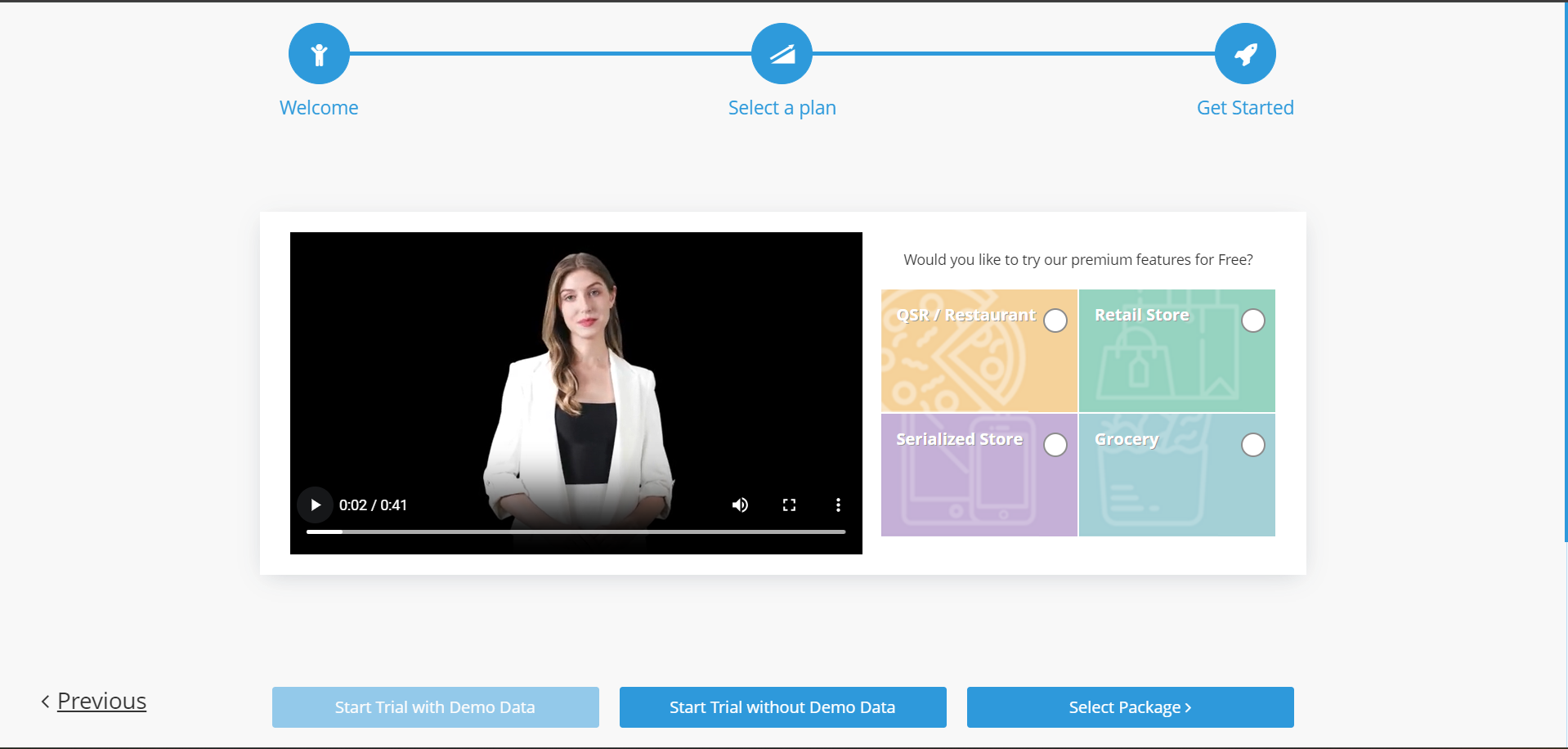
5. You can now begin the 30-day demo of OmniChannel plan. If at any point within the 30 days you wish to upgrade to any package, click Select a Package button on the top of the screen.
Related Articles
Creating/Upgrading to an eHopper Freedom, Restaurant, or OmniChannel Account
Table of Contents Upgrading an Existing Account to a New Package Creating an OmniChannel Account without Preexisting Account Upgrading an Existing Account to a New Package (Essential Plus, Freedom, Restaurant, or OmniChannel) 1. If you have an ...How to Change eHopper Software Package
1. Log in to your eHopper Back Office at bo.ehopper.com 2. On the top right side of the screen, select the Change Package button. 3. On the top of the Change Package page, choose either the MONTHLY or 1 YEAR tab, depending on the payment option you ...Loyalty Program Setup
Overview With our Loyalty program you will be able to better retain your customer base and increase repeat business. You can set customized loyalty rules to have customers earn a certain amount of points, either per visit or a specified amount spent, ...FAQ for eHopper Setup and Troubleshooting
1. How to fix issues with the Cash Drawer connection on Windows POS app after upgrading? If you experience an issue with your Cash Drawer connection after updating your Windows POS app, please see: ...Customize Order Types
Overview You can customize and manage the Order Type options that will be displayed in the POS, including adding new Order Types, disabling existing ones, and choosing the Default Order Type for each sale. Prerequisites 1. Must be on either the ...